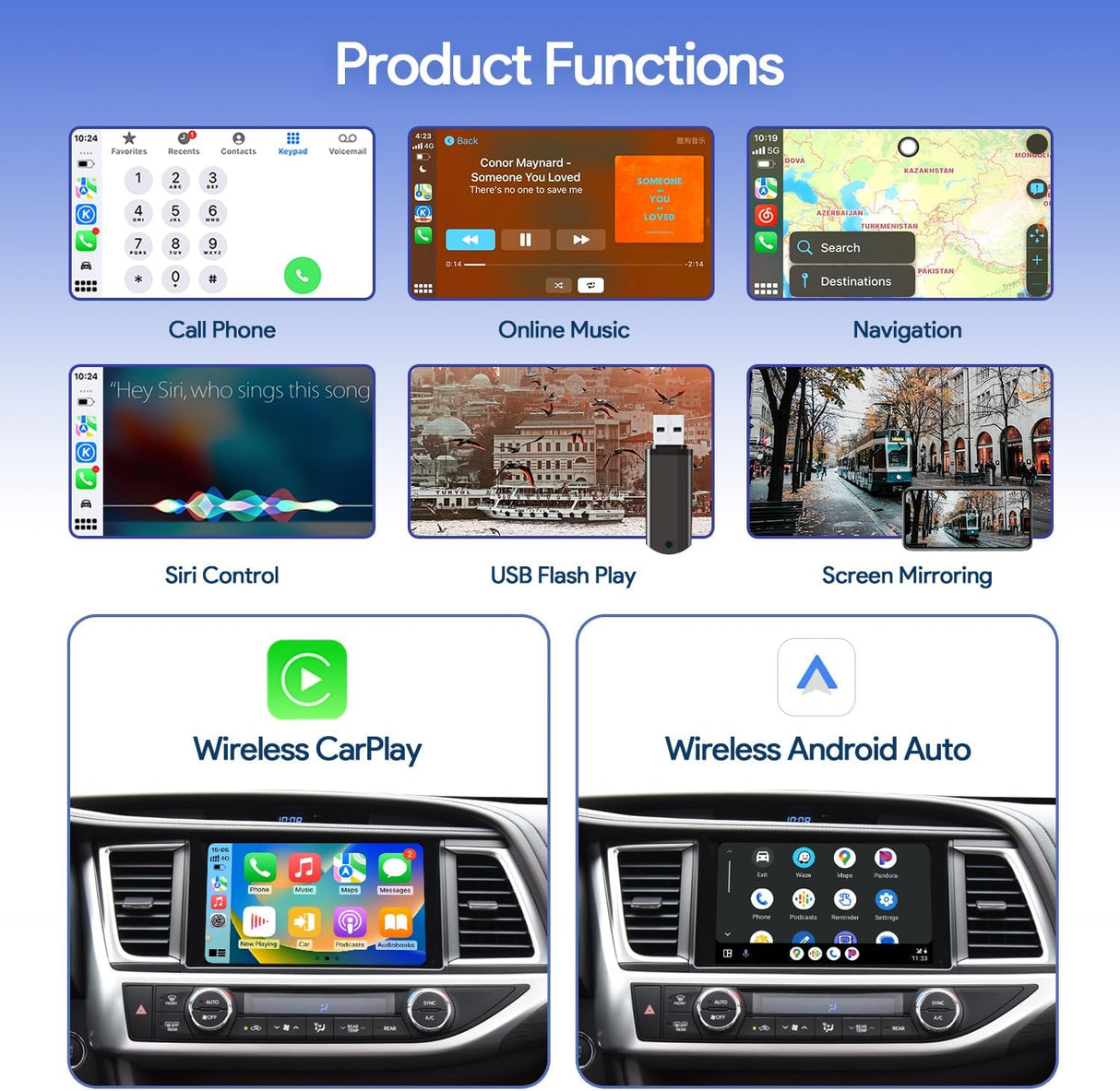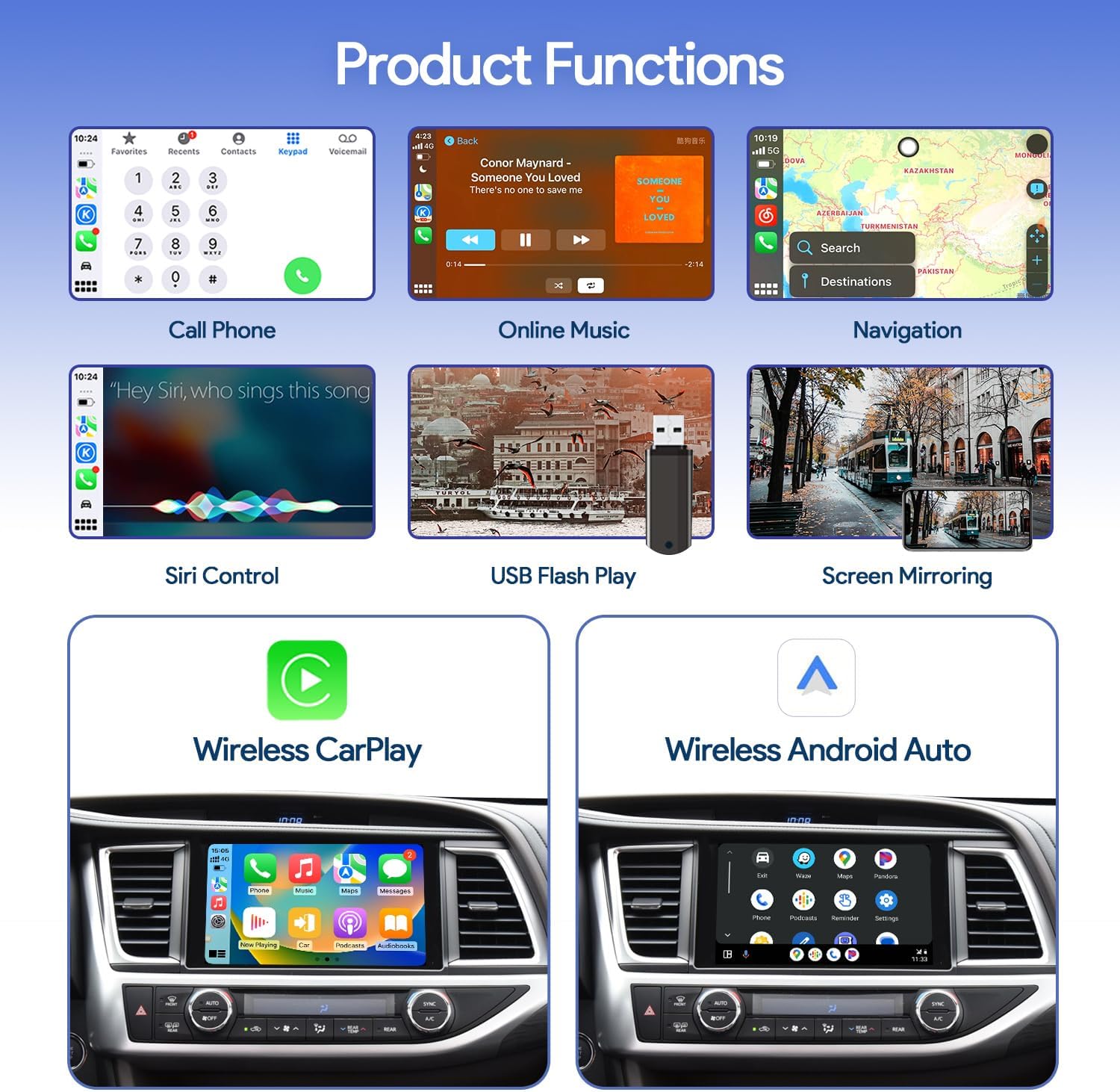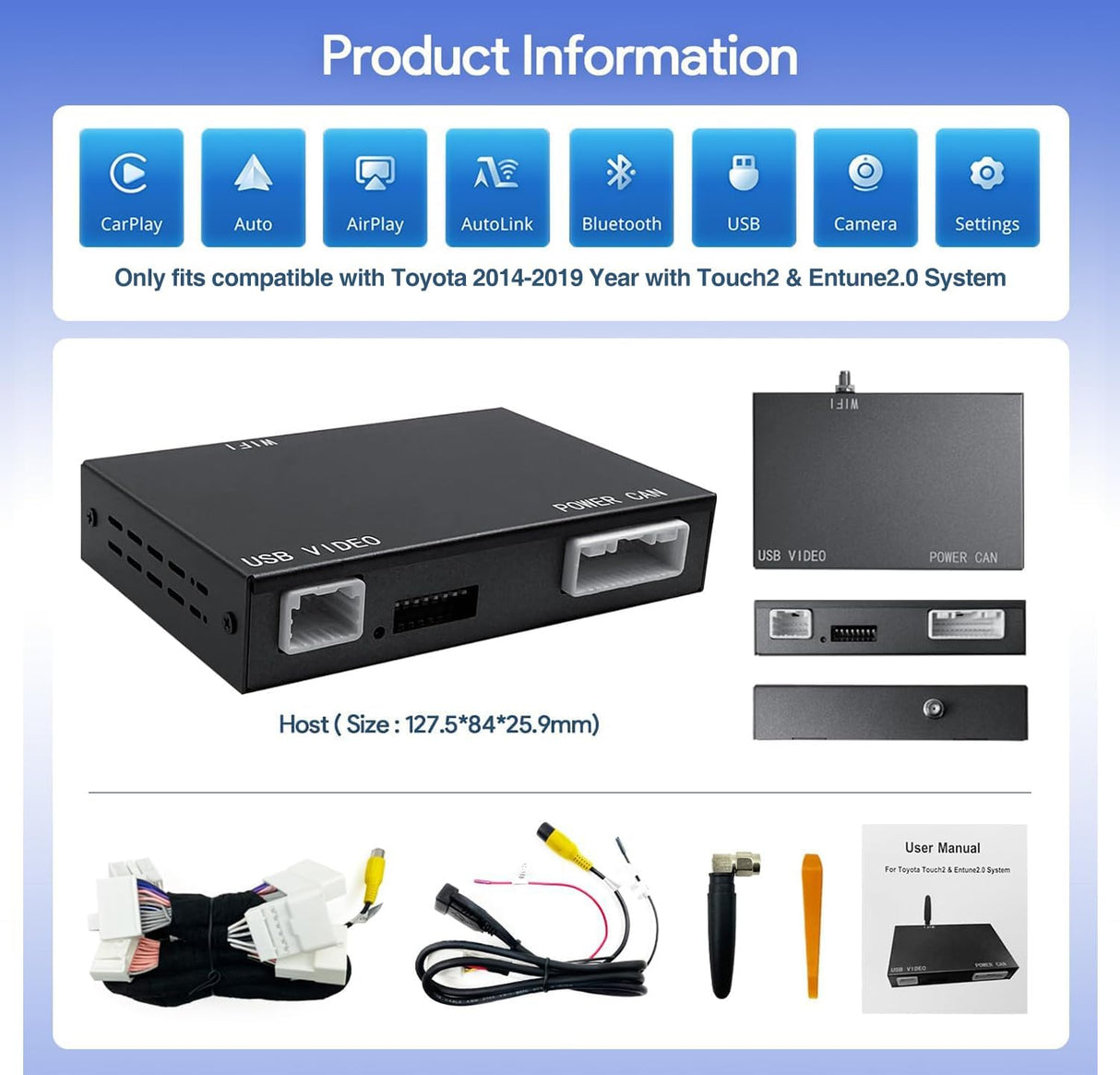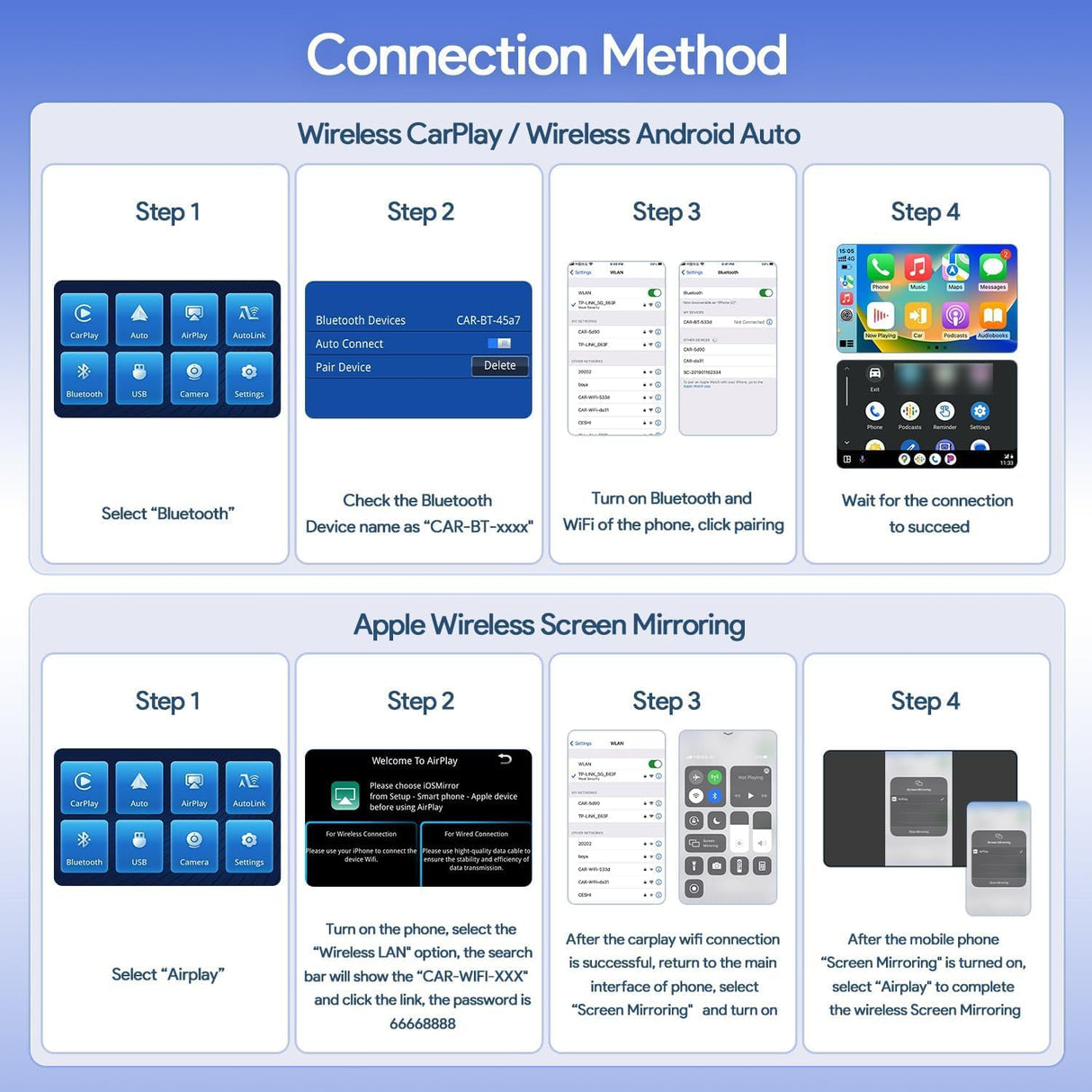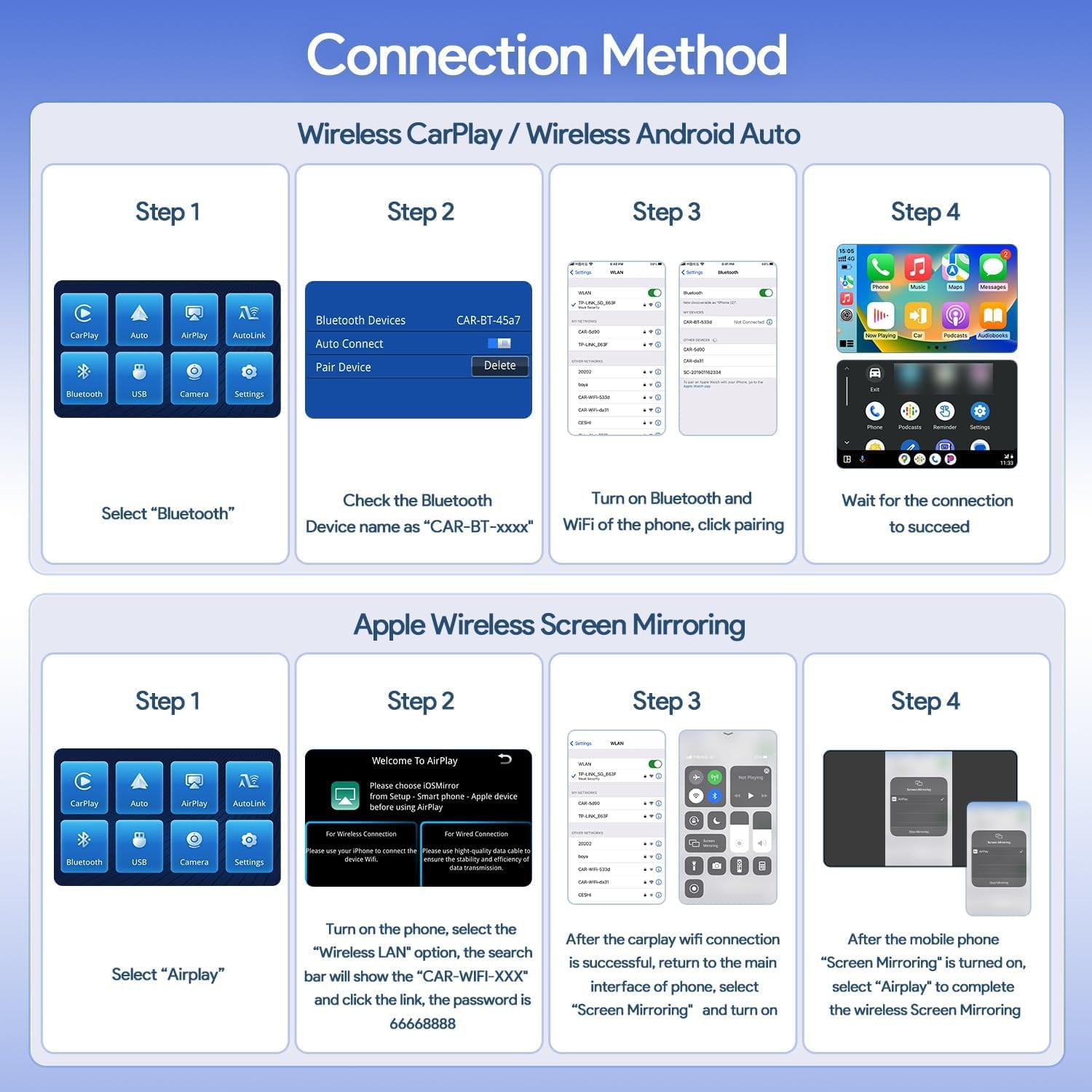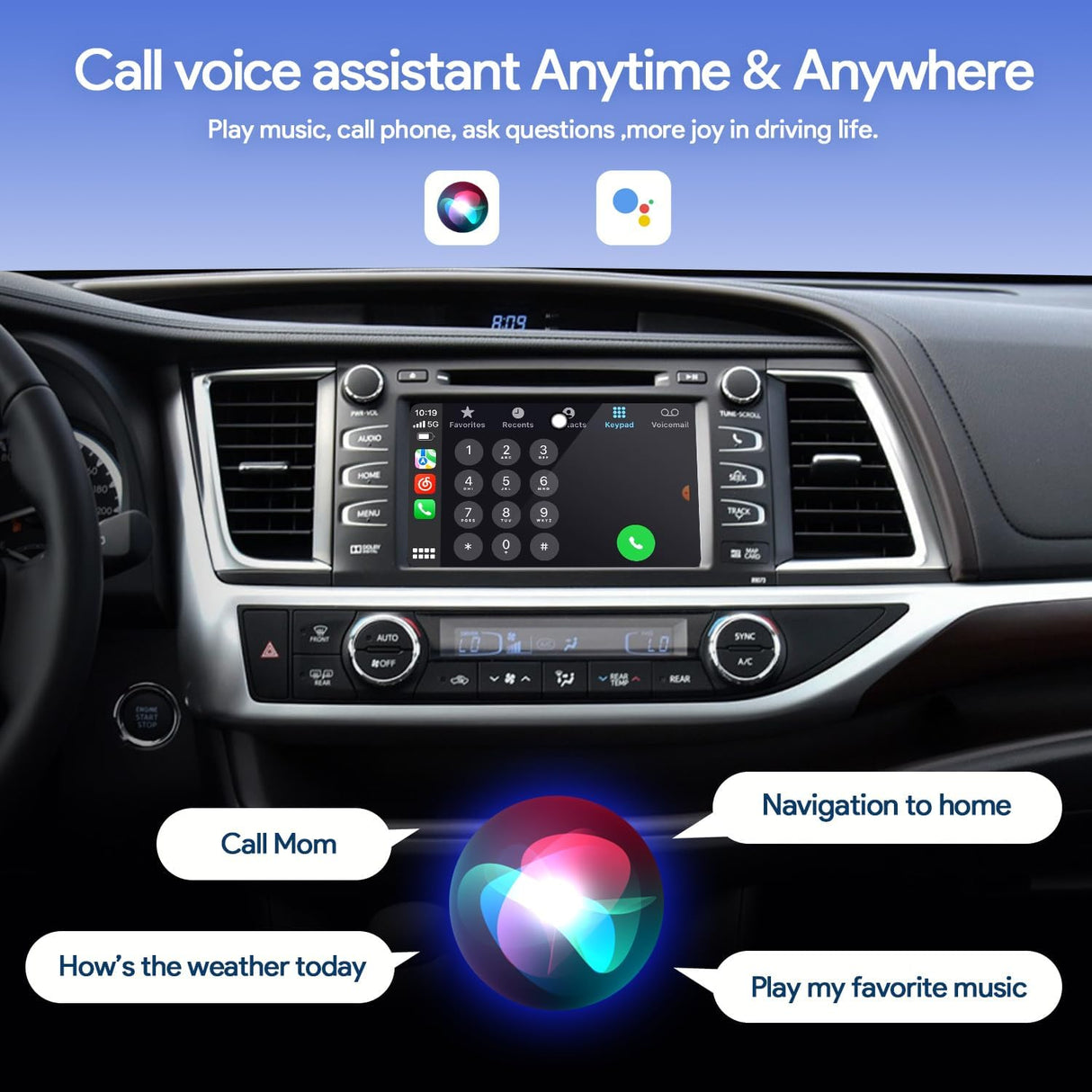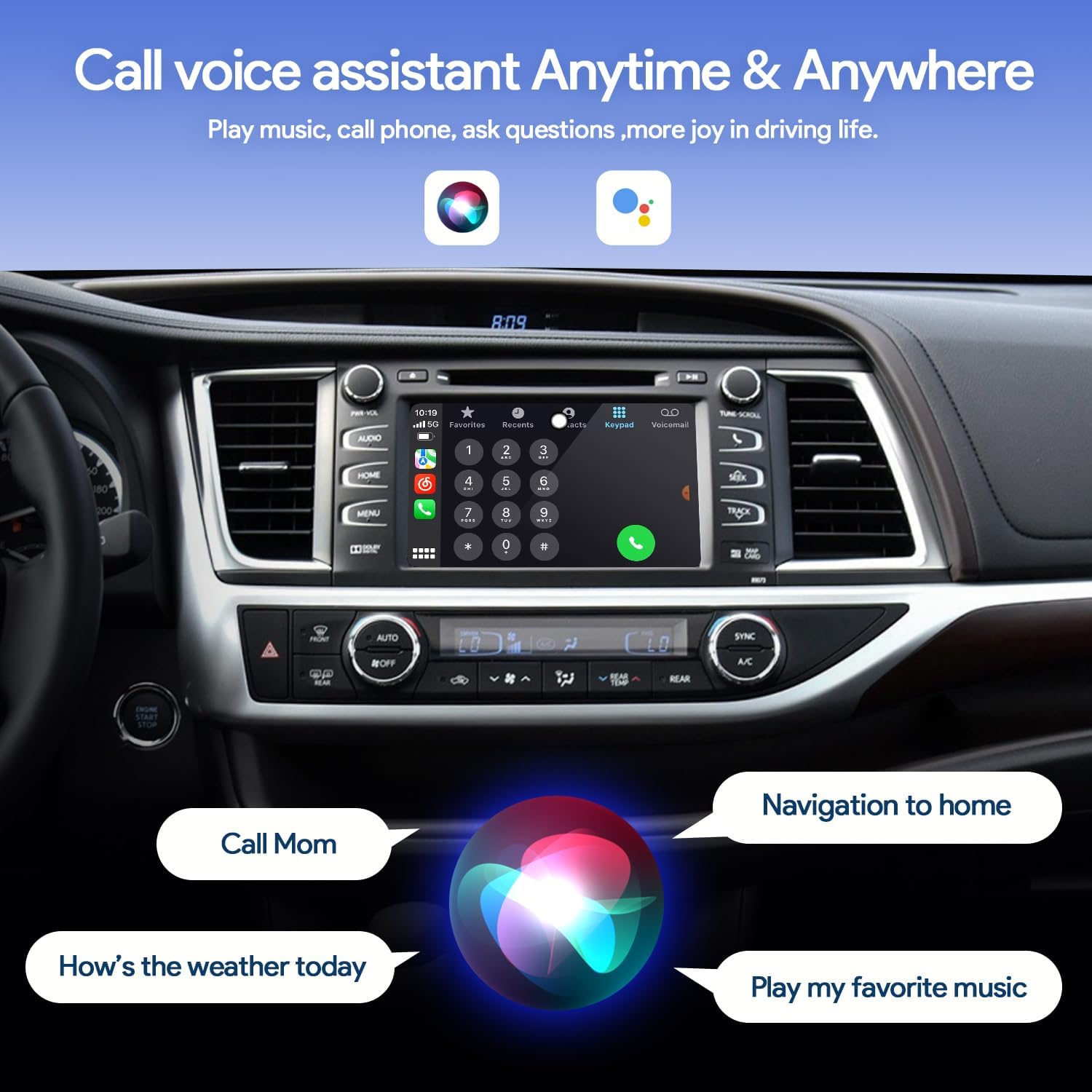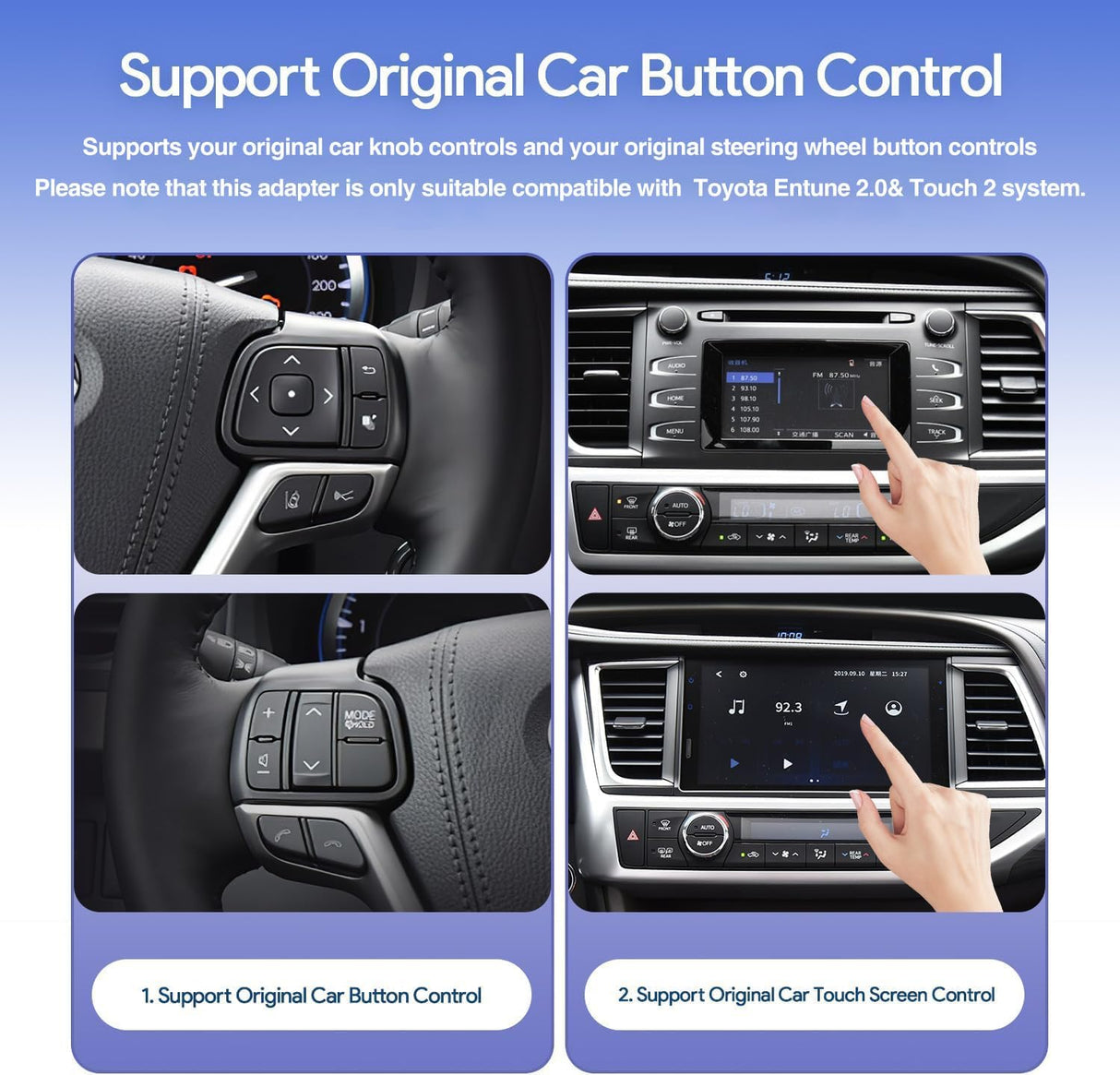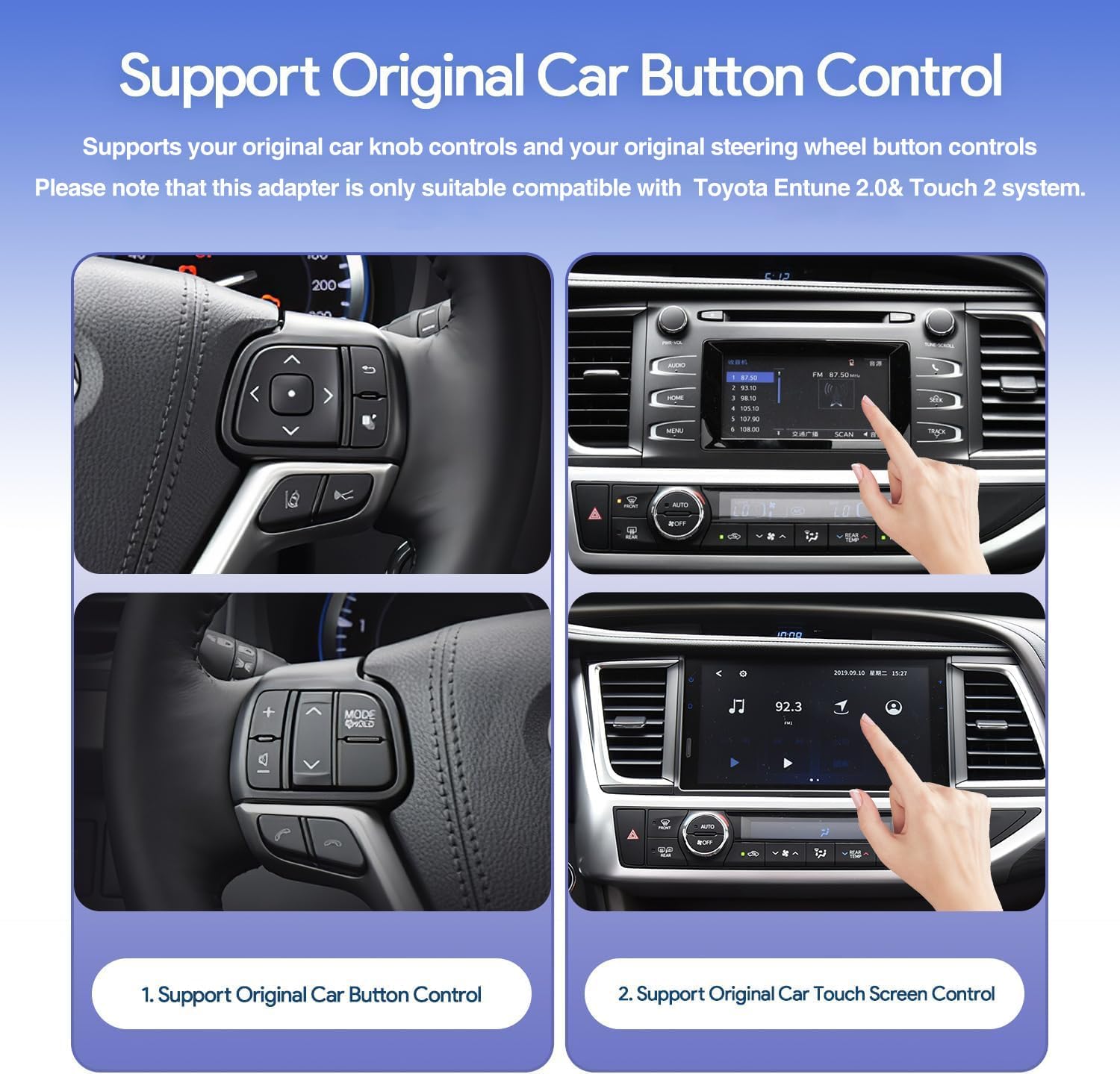Wireless CarPlay/Android Auto Adapter for 2014-2019 Toyota with Entune2.0 & Touch2 Retrofit Kit Decoder
Wireless CarPlay/Android Auto Adapter for 2014-2019 Toyota with Entune2.0 & Touch2 Retrofit Kit Decoder is backordered and will ship as soon as it is back in stock.
Couldn't load pickup availability
Fast and Free Shipping
Fast and Free Shipping
Order Processing:
- Within 24 hours
- Email notification when tracking information is updated.
- Standard & International: 2 weeks
- Expedited: 1 week
- US Deliveries: 5 days (Amazon logistics available)
30-Day Money Back Guarantee
30-Day Money Back Guarantee
ZHNN return policy extends for 30 days from the date of item receipt, allowing you to request a refund within this period.
Vehicle Compatibility
Compatible with Toyota models from 2014 to 2019 equipped with Touch 2 & Entune 2.0, including Highlander, RAV4, 4Runner, Tundra, Tacoma, Camry, Corolla, Avalon, Prius, C-HR, and Sienna.
Important Notice:
Some vehicle models only support 480p resolution, which may result in lower picture quality compared to the OEM system. Please review the product details to ensure compatibility with your car model. If you're uncertain, feel free to reach out to us via Amazon email for assistance.
Wireless CarPlay/Android Auto Integration:
The CarPlay/Android Auto adapter for Toyota adds seamless wireless CarPlay and Android Auto functionality to your vehicle. Effortlessly access maps, contacts, emails, notifications, music, and more using the intelligent voice assistant, all while keeping your hands free for safe driving.
Full Original Car Functionality
This adapter fully supports your vehicle's original knob and steering wheel controls, allowing you to retain the core functions of your infotainment system. Enjoy voice control, real-time navigation, hands-free calling, music streaming, and messaging without losing any original features.
Mirror Projection for iPhone
Experience enhanced functionality with support for iPhone mirror projection. Synchronize your smartphone with your car’s display to access Netflix, YouTube, maps, and more, right from your dashboard.
Note: Not compatible with Corolla 86140-02540 Fujitsu (7" display), 4Runner with Pioneer host, Prius models equipped with an 11.6" screen, or RAV4 86100-42241.
How to Use Wireless CarPlay
- Ensure that both your Bluetooth and WiFi are turned on.
- Open the Bluetooth panel of the device to check the Bluetooth name, then find it on the phone and connect it.(If device Bluetooth cannot be found, please ignore other excess Bluetooth devices).
- After authorization and successful connection on the phone, it will automatically enter the CarPlay function interface.
How to Use Wireless Android Auto
- Ensure that both your Bluetooth and WiFi are turned on.
- Open the Bluetooth panel of the device to check the Bluetooth name, then find it on the phone and connect it.(If device Bluetooth cannot be found, please ignore other excess Bluetooth devices).
- After authorization and successful connection on the phone, it will automatically enter the Android Auto function interface.





Payment & Security
Payment methods
Your payment information is processed securely. We do not store credit card details nor have access to your credit card information.