HOW TO USE WIRELESS CARPLAY ON TESLA CARPLAY BOX
1.Access the original car settings and select the Bluetooth icon located in the upper right corner. Then search for Bluetooth.
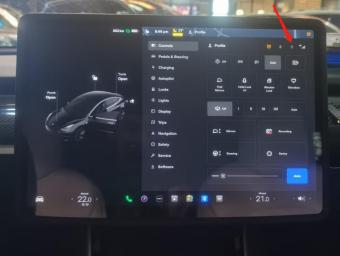
2.Look for Bluetooth Aicar - xxxx and click on it to pair it with the original car's Bluetooth. This will allow the sound to be transmitted through the box.
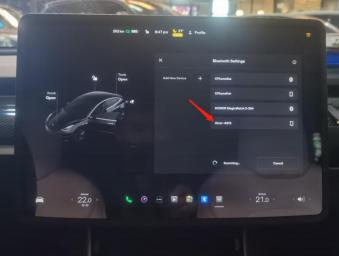
3.Turn on the WiFi and Bluetooth switches on your iPhone and access the Bluetooth settings.
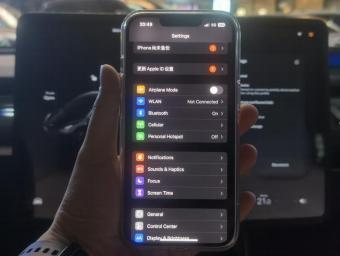
4.In the Bluetooth settings, search for CarPlay Bluetooth and look for CPhoneXXX. Click on the CPhoneXXX option to start pairing and allow the connection.

5.Use your phone to activate CarPlay in the car.
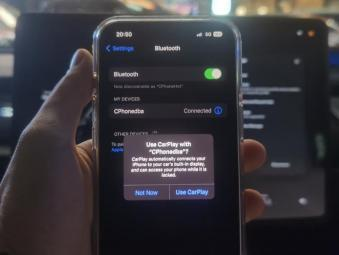
6.A CarPlay icon will appear in the top right corner of your phone once the connection has been established.
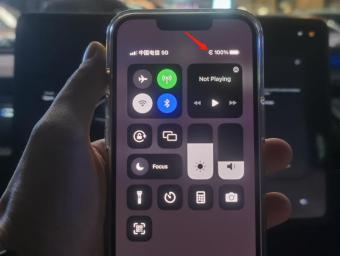
7.Access the original car's WiFisettings and search for the box WiFi. Click on the WiFi name, AicarXXX.
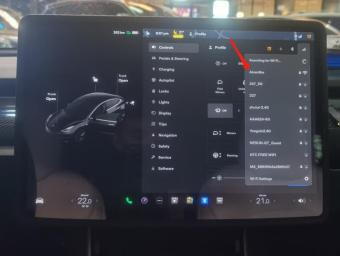
8.Enter the box WiFipassword, which is 68686688.
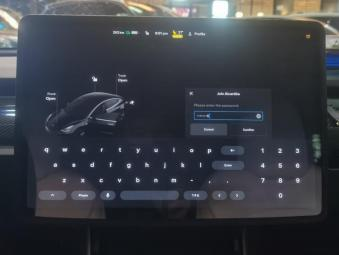
9.Once the original WiFiand box WiFi are connected, make sure to enable the option to keep the box connected during driving.
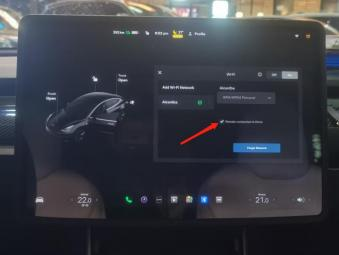
10.Open the original car's browser and enter the URL https://aicarpush.com. It is recommended to bookmark this URL for future use by clicking on the right pentagram icon.
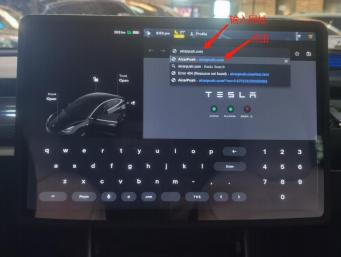
11.Click on the input URL to confirm that wireless CarPlay is functioning properly.

The above is a suggested version of the connection method. If you want a more stable connection, please refer to the following method. Note that to avoid disrupting the original browser's Internet access, it is recommended to follow the steps in item 12 to connect the box to a separate hotspot network. Otherwise, the original browser may not be able to access the Internet (e.g., the Baidu web page may not load). However, the CarPlay function should still work normally.
12.Change the phone name to CPhoneHot (pay attention to the letter case), and turn on the hotspot feature on your phone. Set the hotspot password to 68686688.
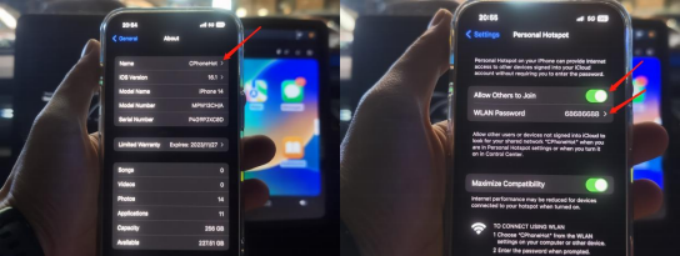
13.Verify that the Tesla box has automatically connected to your phone's hotspot network. You can do this using any of the following methods:
Method 1: Look for a green background in the upper left corner of the phone's time display.
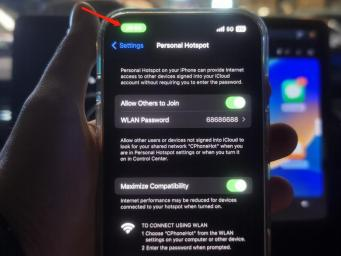
Method 2: Pull down the phone's status bar and look for a prompt in English below the hotspot icon.
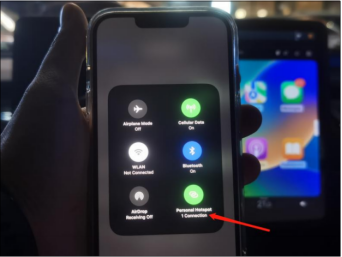
Method 3: Check if the box's 4G indicator is lit, indicating that it is connected to an external hotspot network.

14.Congratulations, you have completed the first-time setup for the Tesla USB box's wireless CarPlay function. For subsequent uses, simply turn on your phone's WiFiand Bluetooth switches, and the car should automatically connect to CarPlay
